Install Airflow on Docker
Hi, I am coder2j.
In this airflow tutorial, I will show you how to install Airflow on Docker and run it with Docker Compose.
If you are a video person, check out the YouTube video.
Let’s dive right in!
At the time of writing this post, the latest version of Apache Airflow is 2.6.3.
Prerequisites #
Before we begin, ensure you have Docker and Docker Compose installed on your system. You can download them from the official Docker website: Docker Downloads.

Step 1: Create a Docker Compose File #
First, you’ll need to create a docker-compose.yaml file in a directory of your choice. This file will define the services required for running Apache Airflow and its dependencies. Below is a basic example of a docker-compose.yaml file:
version: '3.8'
x-airflow-common:
&airflow-common
image: ${AIRFLOW_IMAGE_NAME:-apache/airflow:2.6.3}
environment:
&airflow-common-env
AIRFLOW__CORE__EXECUTOR: LocalExecutor
AIRFLOW__DATABASE__SQL_ALCHEMY_CONN: postgresql+psycopg2://airflow:airflow@postgres/airflow
# For backward compatibility, with Airflow <2.3
AIRFLOW__CORE__SQL_ALCHEMY_CONN: postgresql+psycopg2://airflow:airflow@postgres/airflow
AIRFLOW__CORE__FERNET_KEY: 'your-very-strong-key'
AIRFLOW__CORE__DAGS_ARE_PAUSED_AT_CREATION: 'true'
AIRFLOW__CORE__LOAD_EXAMPLES: 'true'
AIRFLOW__API__AUTH_BACKENDS: 'airflow.api.auth.backend.basic_auth,airflow.api.auth.backend.session'
AIRFLOW__SCHEDULER__ENABLE_HEALTH_CHECK: 'true'
volumes:
- ${AIRFLOW_PROJ_DIR:-.}/dags:/opt/airflow/dags
- ${AIRFLOW_PROJ_DIR:-.}/logs:/opt/airflow/logs
- ${AIRFLOW_PROJ_DIR:-.}/config:/opt/airflow/config
- ${AIRFLOW_PROJ_DIR:-.}/plugins:/opt/airflow/plugins
user: "${AIRFLOW_UID:-50000}:0"
depends_on:
&airflow-common-depends-on
postgres:
condition: service_healthy
services:
postgres:
image: postgres:13
environment:
POSTGRES_USER: airflow
POSTGRES_PASSWORD: airflow
POSTGRES_DB: airflow
volumes:
- postgres-db-volume:/var/lib/postgresql/data
healthcheck:
test: ["CMD", "pg_isready", "-U", "airflow"]
interval: 10s
retries: 5
start_period: 5s
restart: always
airflow-webserver:
<<: *airflow-common
command: webserver
ports:
- "8080:8080"
healthcheck:
test: ["CMD", "curl", "--fail", "http://localhost:8080/health"]
interval: 30s
timeout: 10s
retries: 5
start_period: 30s
restart: always
depends_on:
<<: *airflow-common-depends-on
airflow-init:
condition: service_completed_successfully
airflow-scheduler:
<<: *airflow-common
command: scheduler
healthcheck:
test: ["CMD", "curl", "--fail", "http://localhost:8974/health"]
interval: 30s
timeout: 10s
retries: 5
start_period: 30s
restart: always
depends_on:
<<: *airflow-common-depends-on
airflow-init:
condition: service_completed_successfully
airflow-init:
<<: *airflow-common
entrypoint: /bin/bash
# yamllint disable rule:line-length
command:
- -c
- |
function ver() {
printf "%04d%04d%04d%04d" $${1//./ }
}
airflow_version=$$(AIRFLOW__LOGGING__LOGGING_LEVEL=INFO && gosu airflow airflow version)
airflow_version_comparable=$$(ver $${airflow_version})
min_airflow_version=2.2.0
min_airflow_version_comparable=$$(ver $${min_airflow_version})
if (( airflow_version_comparable < min_airflow_version_comparable )); then
echo
echo -e "\033[1;31mERROR!!!: Too old Airflow version $${airflow_version}!\e[0m"
echo "The minimum Airflow version supported: $${min_airflow_version}. Only use this or higher!"
echo
exit 1
fi
if [[ -z "${AIRFLOW_UID}" ]]; then
echo
echo -e "\033[1;33mWARNING!!!: AIRFLOW_UID not set!\e[0m"
echo "If you are on Linux, you SHOULD follow the instructions below to set "
echo "AIRFLOW_UID environment variable, otherwise files will be owned by root."
echo "For other operating systems you can get rid of the warning with manually created .env file:"
echo " See: https://airflow.apache.org/docs/apache-airflow/stable/howto/docker-compose/index.html#setting-the-right-airflow-user"
echo
fi
one_meg=1048576
mem_available=$$(($$(getconf _PHYS_PAGES) * $$(getconf PAGE_SIZE) / one_meg))
cpus_available=$$(grep -cE 'cpu[0-9]+' /proc/stat)
disk_available=$$(df / | tail -1 | awk '{print $$4}')
warning_resources="false"
if (( mem_available < 4000 )) ; then
echo
echo -e "\033[1;33mWARNING!!!: Not enough memory available for Docker.\e[0m"
echo "At least 4GB of memory required. You have $$(numfmt --to iec $$((mem_available * one_meg)))"
echo
warning_resources="true"
fi
if (( cpus_available < 2 )); then
echo
echo -e "\033[1;33mWARNING!!!: Not enough CPUS available for Docker.\e[0m"
echo "At least 2 CPUs recommended. You have $${cpus_available}"
echo
warning_resources="true"
fi
if (( disk_available < one_meg * 10 )); then
echo
echo -e "\033[1;33mWARNING!!!: Not enough Disk space available for Docker.\e[0m"
echo "At least 10 GBs recommended. You have $$(numfmt --to iec $$((disk_available * 1024 )))"
echo
warning_resources="true"
fi
if [[ $${warning_resources} == "true" ]]; then
echo
echo -e "\033[1;33mWARNING!!!: You have not enough resources to run Airflow (see above)!\e[0m"
echo "Please follow the instructions to increase amount of resources available:"
echo " https://airflow.apache.org/docs/apache-airflow/stable/howto/docker-compose/index.html#before-you-begin"
echo
fi
mkdir -p /sources/logs /sources/dags /sources/plugins
chown -R "${AIRFLOW_UID}:0" /sources/{logs,dags,plugins}
exec /entrypoint airflow version
# yamllint enable rule:line-length
environment:
<<: *airflow-common-env
_AIRFLOW_DB_UPGRADE: 'true'
_AIRFLOW_WWW_USER_CREATE: 'true'
_AIRFLOW_WWW_USER_USERNAME: ${_AIRFLOW_WWW_USER_USERNAME:-airflow}
_AIRFLOW_WWW_USER_PASSWORD: ${_AIRFLOW_WWW_USER_PASSWORD:-airflow}
_PIP_ADDITIONAL_REQUIREMENTS: ''
user: "0:0"
volumes:
- ${AIRFLOW_PROJ_DIR:-.}:/sources
volumes:
postgres-db-volume:
Make sure to replace your-very-strong-key with your secret keys for security purposes. For test purposes, you can leave it as it is.
Step 2: Start Apache Airflow #
Open your terminal, navigate to the directory containing your docker-compose.yaml file, and run the following command:
docker-compose up
This command will start Apache Airflow and PostgreSQL (used as Airflow’s metadata database) containers. Once the containers have been launched successfully, you can see the log like the following:

Airflow will create a couple of folders and your project directory will look similar to this:
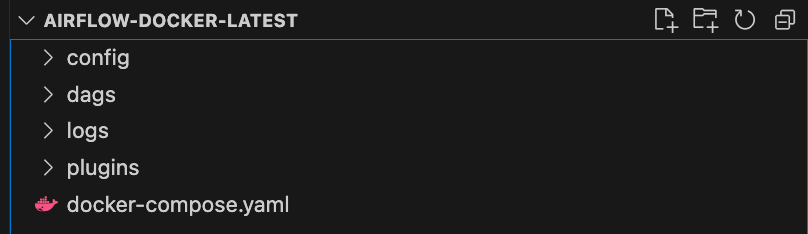
Step 3: Access the Airflow Web UI #
Once the containers are up and running, you can access the Apache Airflow Web UI by opening a web browser and navigating to http://localhost:8080. The default login username is airflow and the password is airflow too. You should see the Airflow dashboard, where you can start managing your workflows.
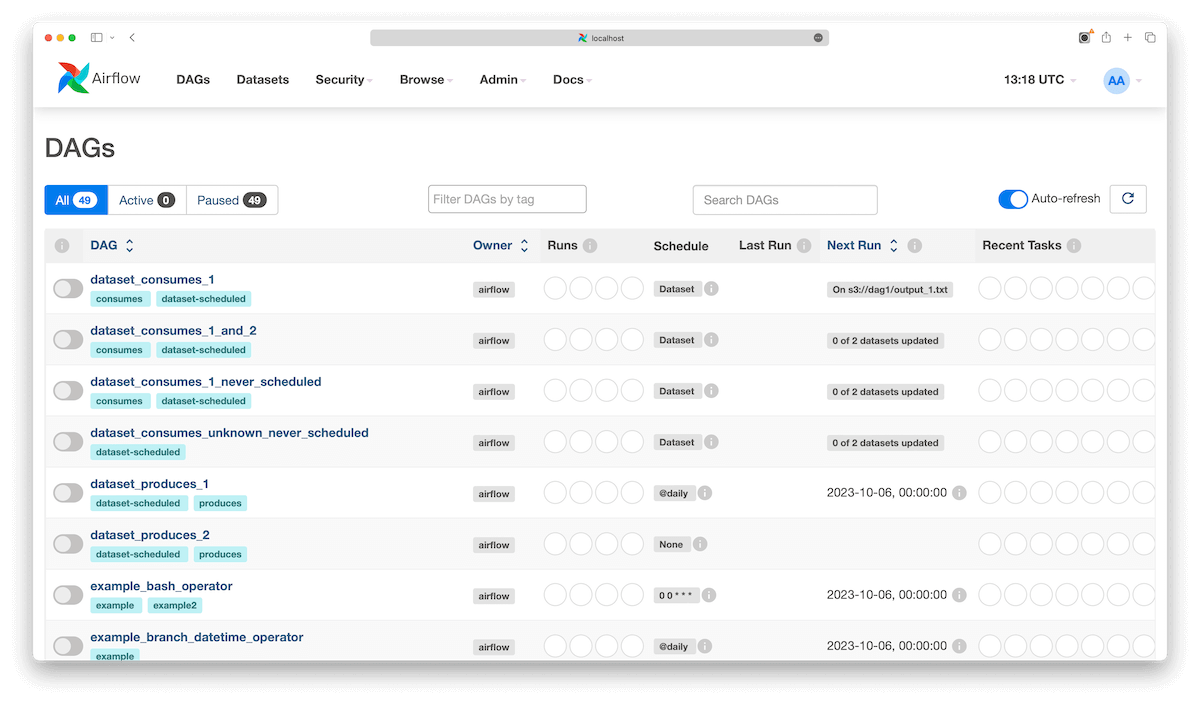
Step 4: Change Airflow’s Configurations #
You can create a .env environmental variable file in the project directory to customize the airflow’s configuration. For example, use the following two environmental variables to change the airflow webserver login username and password
_AIRFLOW_WWW_USER_USERNAME=my_username
_AIRFLOW_WWW_USER_PASSWORD=my_password
Step 5: Add Your DAGs #
Remember the dags directory that was created by Airflow earlier? This is where you can add your custom DAG files to define your workflows. Apache Airflow will automatically detect and execute these DAGs according to your specifications.
That’s it! You should have successfully installed Apache Airflow on Docker and get it running with Docker Compose.
Now, it’s your turn. Do I cover everything you need to get Airflow running on Docker?
Let me know if you face any issues or any suggestions in the comment below.
Related Posts

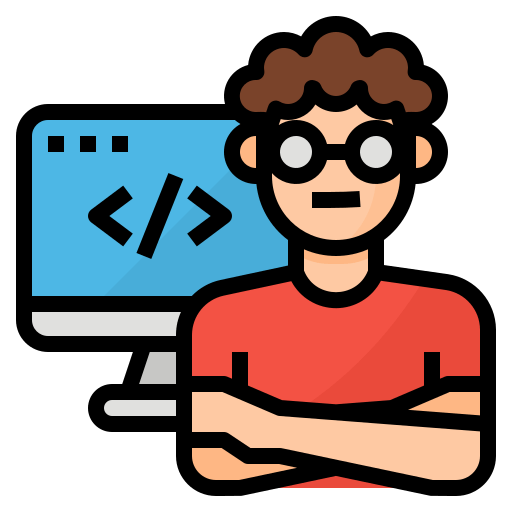
Comments: